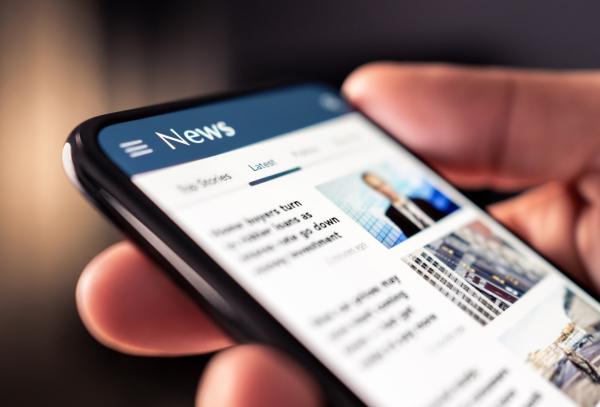Infoplease RSS Feeds
RSS is a way of bringing fresh contentâsuch as Infoplease's daily featuresâdirectly to your desktop. To access RSS content, or "feeds," you first need to install a newsreader. Then you can link to any of the subjects to the right by simply dragging the XML icon into your newsreader.
Webmasters with compatible server software can use these RSS feeds to add Infoplease daily features to their Web site.
Infoplease RSS feeds are available as individual channels or in a "Daily Almanac" package that combines all our subjects into a single channel.
About RSS
Depending on who you ask, RSS stands for 'Really Simple Syndication' or 'Rich Site Summary.' Either way, RSS is a quick way for computers to exchange information such as news summaries and other frequently updated content. Content can be fetched from the provider by software on your computer (a newsreader), by other web servers, and even by handheld devices.
The RSS feed is indicated by an orange  button which gives you the XML link address to enter into your newsreader. Drag that link into your newsreader instead of clicking on itâwhile XML is great for computers, most humans find it a lot harder to read.
button which gives you the XML link address to enter into your newsreader. Drag that link into your newsreader instead of clicking on itâwhile XML is great for computers, most humans find it a lot harder to read.
Getting a Newsreader
For your convenience we have listed several newsreaders below. To find more just look for "rss reader" on any search engine.
- SharpReader (Windows, if the .NET extensions are installed)
- FeedDemon (Windows)
- NewzCrawler (Windows)
- NetNewsWire & NetNewsWire Lite (MacOS, 10.1.x or greater)
- Straw (Linux/Unix with GTK)
- The latest Opera web browser supports RSS, and is available in free versions for Windows, MacOS, Linux, and other operating systems.
- Bloglines and NewsIsFree are websites that let you select RSS feeds and display them in your own custom web page.
Configuring a Reader to Use Infoplease Feeds
While each newsreader has its own means of configuration, here are some tips to get you started.
Drag & Drop
Most newsreaders allow you to drag and drop the XML button from your browser. Some will not let you drop the icon anywhere in the application, but require that you use the address bar, for example.
Manually Enter the RSS Address
Almost all newsreaders support some means of entering the RSS address into a dialog or address bar. You may type it by hand, copy the address from the address bar of the feed page, or select "copy shortcut" from the context menu of the XML button (i.e., right-click menu).
Autodiscovery
In newsreaders that support autodiscovery, the address of the web page alone will work, as long as there is an RSS feed for that page. For instance, if you drag the favorites icon from the address bar of this page, you should see the RSS for our Daily IQ, if your newsreader supports this feature (some applications will launch a subscription dialog, others will give you the option of subscribing after you have previewed the RSS feed).
Individual Subscriptions
Combined Subscriptions
 Daily IQ
Daily IQ
- This Day in History
- Word of the Day
- Today's Birthdays
- Today's Weather Fact
Webmaster Information
Using Infoplease RSS on your website